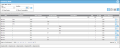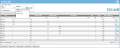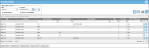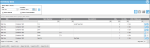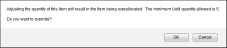Adjusting Container Inventory
Once an item is part of inventory, you are able to adjust its quantity.
Feature Requirement
In order to adjust inventory, the role of the logged-in user must include access to the Inventory Adjustment feature.
How to Adjust Inventory in a Container
To adjust inventory quantity for an item in a container, refer to the steps that follow.
- Select Inventory > Inventory Data from the navigation pane.
- The Inventory Data page appears. When your system uses containers, the Location field will contain a container control. This control allows you to select how you want to filter your inventory by location.
- In the Location field, select the Filter icon and select Containers to filter the locations by container.
- Next, click the drop-down arrow in the Location field to view the container list. From this list select the container for which you want to adjust the inventory.
- This container along with the inventory contained in it is displayed in the page's grid.
- Select the Adjust icon to the far right of the inventory record that you want to adjust.

- The Adjust Inventory form for this item appears.
- The inventory information for this item is automatically filled in by the system.
- Enter the quantity adjustment in the Quantity field.
- Select the Save icon to process the inventory adjustment and close the form.
 (Selecting the Cancel icon at this point will cancel your changes and close the form.)
(Selecting the Cancel icon at this point will cancel your changes and close the form.)- You are returned to the Inventory Data page. The on hand quantity has been adjusted for this item in the container.
Allocate Inventory Feature
If the Allocate Inventory feature is being used, a prompt appears after selecting the Save icon, if the inventory adjustment will result in the item being over-allocated. The user is notified that adjusting the quantity of this item will result in the item being over-allocated. Additionally, the minimum UOM quantity allowed, so that the item will not be over-allocated is displayed. The user has the option to override this warning and over-allocate this item by clicking OK to close the prompt and adjust the inventory quantity. If the user wants to cancel this inventory adjustment, the user would click the Cancel button to close the prompt and cancel the inventory quantity adjustment.